1. Open your saved Excel Spreadsheet.
At the bottom of your spreadsheet, you can see all available tabs. For this example, we will hide the Formulas tab.
At the bottom of your spreadsheet, you can see all available tabs. For this example, we will hide the Formulas tab.
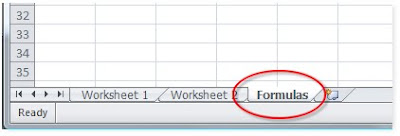
2. On your keyboard, press ALT+F11 to bring up the Visual Basic editor.
3. At the top of the left pane, locate the desired tab that is to be hidden and select it.
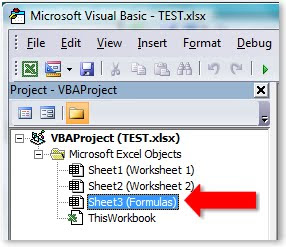
4. Go to the bottom of the left pane and locate the Properties for the selected tab.
5. Go to the Visible setting and use associated dropdown to select 0 -xlSheetHidden.
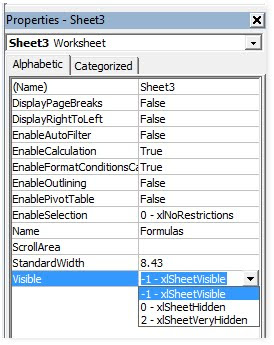
6. Go back to the top of the left pane.
7. Right-click VBAProject and select VBAProject Properties.
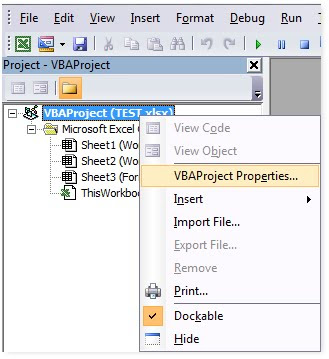
8. Select the Protection tab.
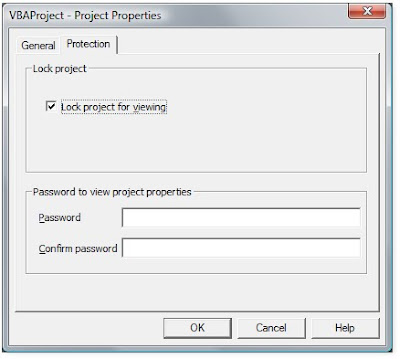
9. Check the Lock project for viewing checkbox.
10. Input a password, repeat it to confirm the password.
11. Click the OK button.
12. Go to the menu, click File and select Save.
When you return to your spreadsheet, you will now see that the tab is hidden.
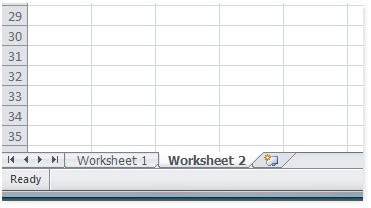
To make the tab visible again, press ALT+F11 to open the Visual Basic editor. Input the password and change the Visible setting for the tab back to 1 -xlSheetVisible.
Source: Tech-Recipes






2 comments:
Some days ago I worked with my excel file and after that something happened and it was damaged.But I entered in google and found there-how to repair an excel file 2007.Program helped me in 30 seconds and composed it for free.Moreover I knew that tool recover after attack viruses, problems with media (a hard drive failure, a corrupted CD or DVD, etc.).
I often work with MS Excel,and once I renamed my xls file and something must have happened... I was disappeared,because all my data was damaged. My friend advised me - recovery excel 2007 files damaged. At the outset i thought that the tool was usual. But when I used it,I changed my mind. It solved my problem for minutes and without payment as far as I remember. As said my brother,the was found on a soft forum.
Post a Comment